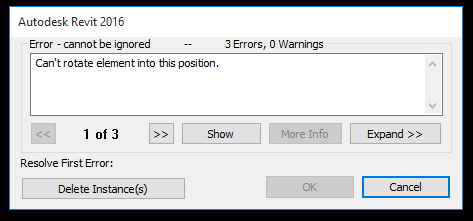[Solved] Error When Attempting to Rotating Multiple Connected Elements in Revit
There are times when you may have attempted to rotate multiple connected objects and receive an error: “Can’t rotate element into this position.”
At this point, beginners and seasoned Revit users both might decide that the only option is to model the elements again. Lucky for you, there is a workaround.
Multiple Pipes, Fittings, and Pipe Accessories
In this example, we will use a group of pipes and valves, which need to be rotated. You will receive an error if you try to rotate these elements while connected, even if you select every element that is connect to your selection even if you group the elements.
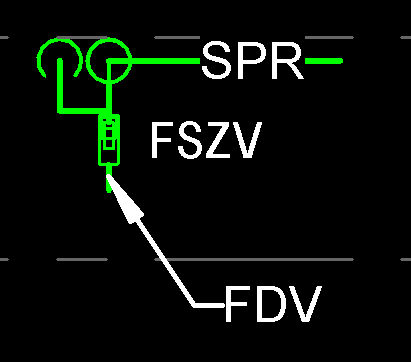
The Fix
To rotate these elements without an error, you simply use the Mirror – Draw Axis (DM) tool and draw your line at 45 degrees. Remember to uncheck the “Copy” option in the design bar if you do not want to duplicate this group of elements.
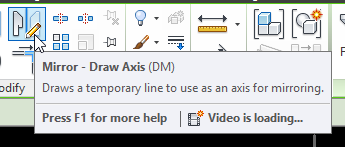
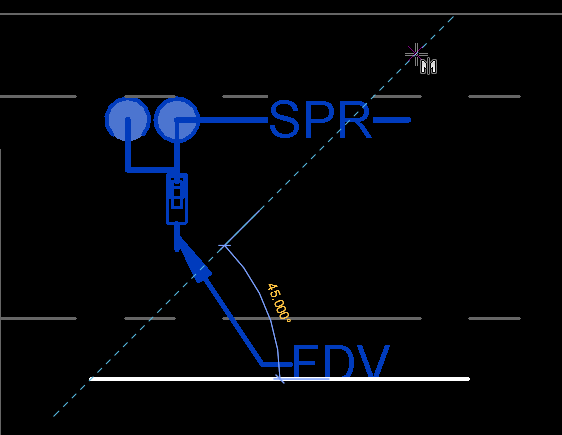
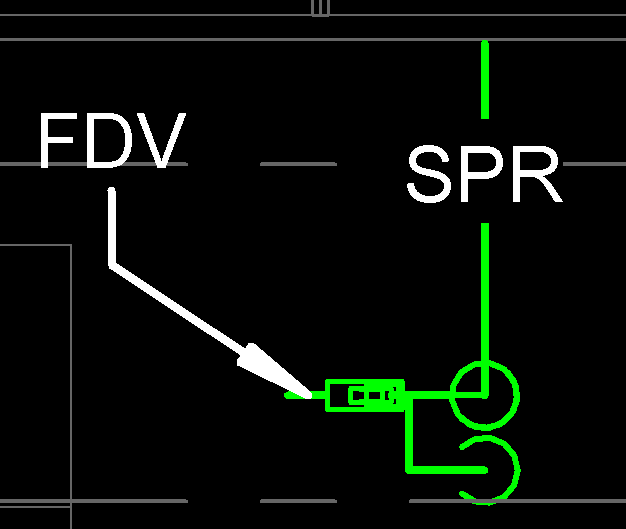
I can’t explain why this solution works, but it does. I thought I would share this technique because it has saved me countless hours of modeling duplicate elements.