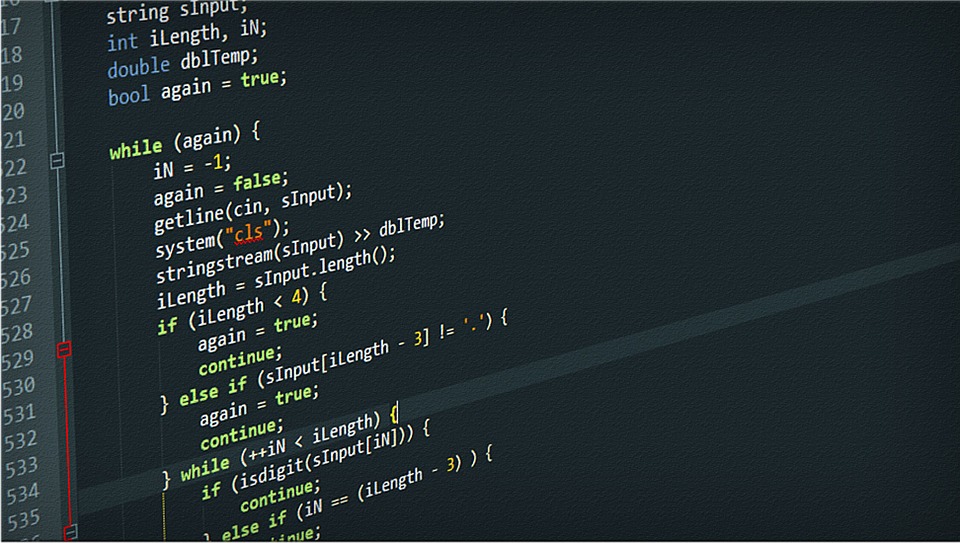
[Solved] Revit can’t create a new module in the macro manager
This morning, I ran into an interesting bug in Revit 2016. I opened up my Macro Manager per the norm, but when attempting to create a new module Revit wouldn’t save the new module. It successfully opened the dialog box to let me choose a name, language, and description, however once I clicked “OK” nothing happened. Sharp Develop did not open nor did the new module appear in the Macro Manager window.
I found the suggested fix on Revitforum.org, however it did not work for me. Perhaps because this post was for an earlier version of Revit.
Here’s actually what ended up working for me:
- Close all Revit instances.
- Navigate to your Macros folder on your C drive:
C:\ProgramData\Autodesk\Revit\Macros - You may see multiple years in this folder, one per Revit version installed on your computer (e.g., 2014, 2015, 2016, 2017). Move the year of Revit that you are working in to a temporary folder like your desktop.
- Restart Revit.
- Go to your Macro Manager and create a new module.
By creating a new module, Revit recreates this directory and is able to successfully create a new module for your use.